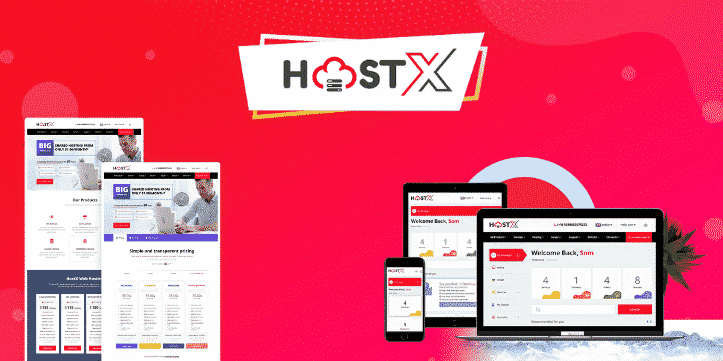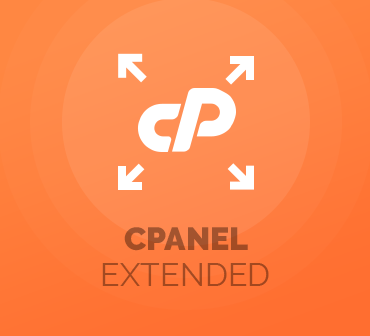About HostX WHMCS Web Hosting Template
HostX Template is designed to give your customers a smooth user experience. Our custom UI of HostX WHMCS template is deep clear and very professional that further provides a full-width screen, RTL support as well as the ability to manage color combinations.
Template Requirements
1. WHMCS v6, v7.x, v8.x, v8.1
2. WHMCS DB User must have all permissions of the DB before installation and activation of this ADDON
GRANT ALL PRIVILEGES ON db_base.* TO db_user @’localhost’ IDENTIFIED BY ‘db_passwd’;
How to upload files with WHMCS?
1. Log in to your client area and download HostX Template.
2. Extract zip folder.
3. Upload root files to (whmcs_root/).
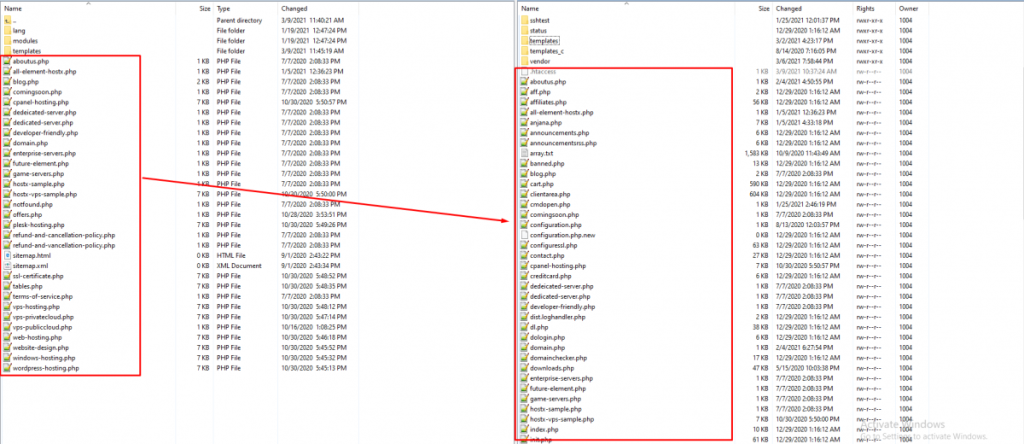
4. Upload HostX folder to WHMCS (whmcs_root/templates/).
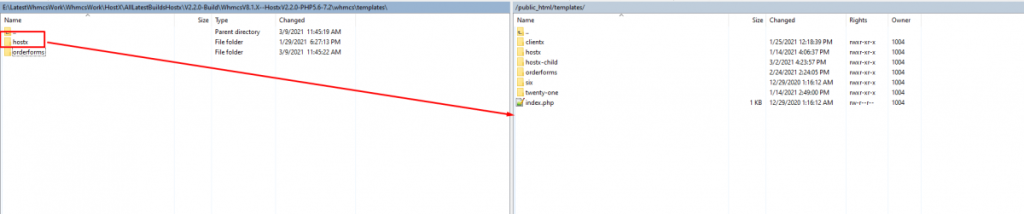
5. Upload HostX folder to WHMCS (whmcs_root/templates/orderforms/).
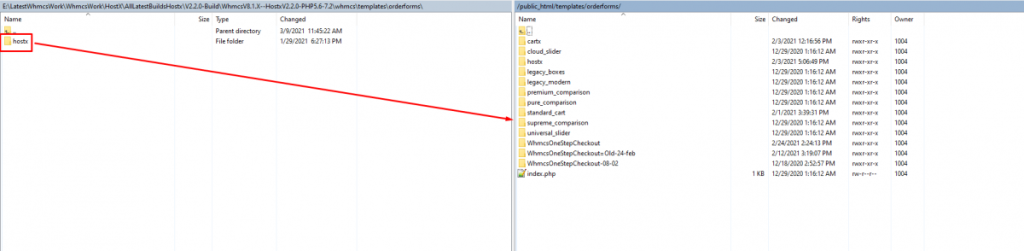
6. Upload addon “HostX” folder to WHMCS (whmcs_root/modules/addons/).
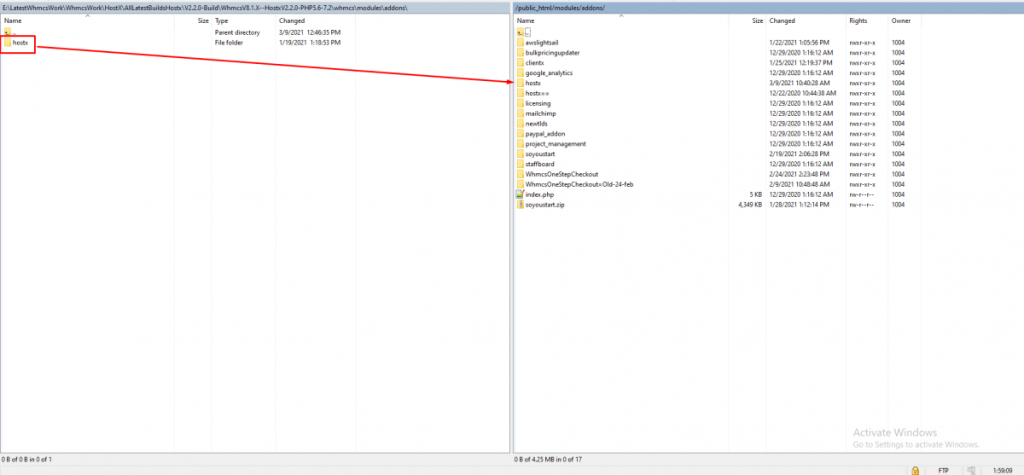
7. Upload language “overrides” folder files to WHMCS (whmcs_root/lang/overrides/).
Note. If there is any file exists in overrides folder then do not replace it. Copy the content of our template lang file and paste in that existing file under overrides/yourlang.php
8. Go to WHMCS admin > Settings > System Settings
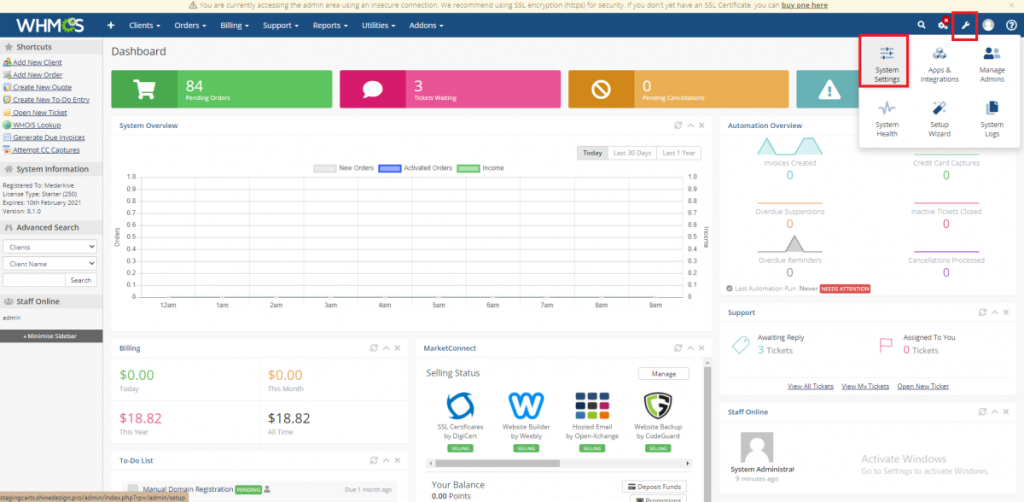
9. Select the Addon Modules option.
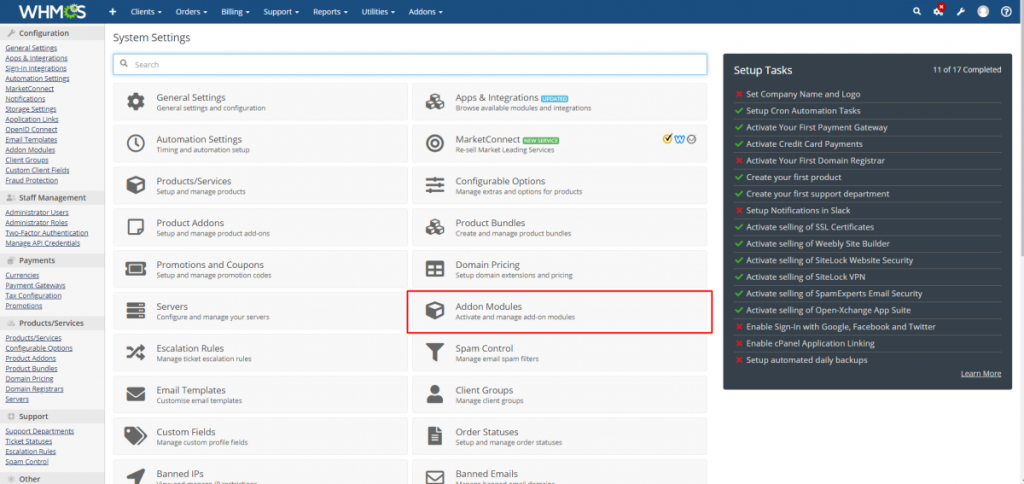
10. Click on the Activate button
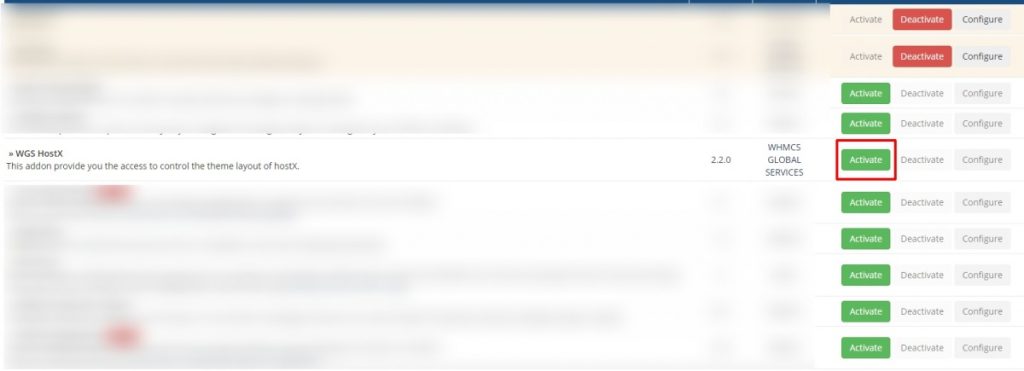
11. Click on Configure Button and add the license key in the field provided.
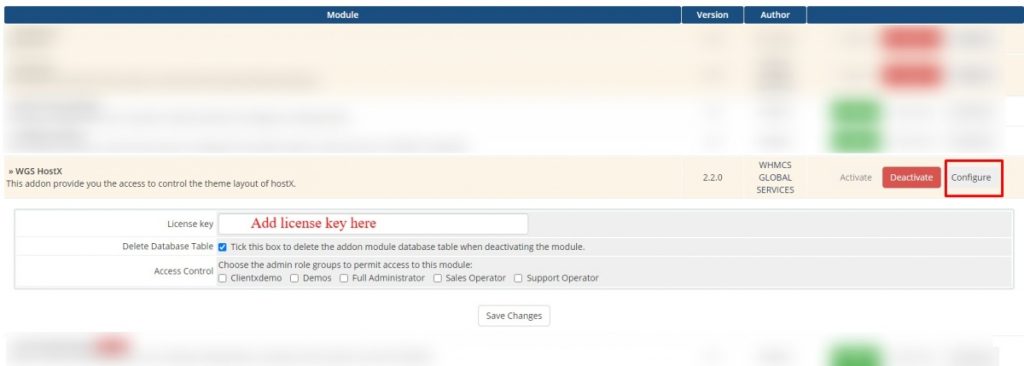
12. Give access rights to the user groups.
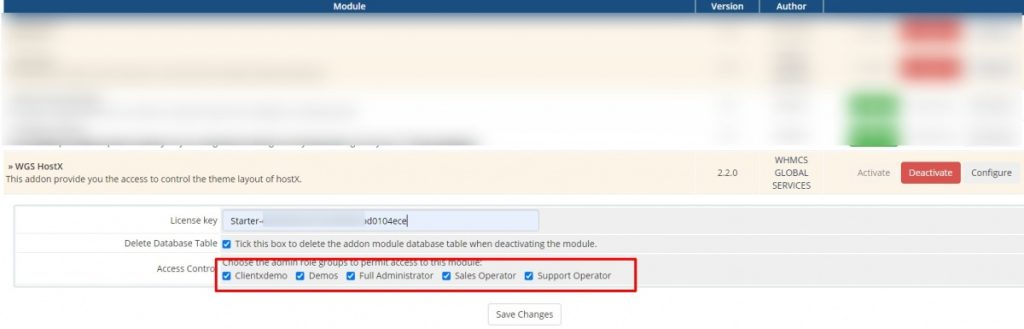
13. Save the changes now.
14. Click on Upgrade Database Now (Please note: Upgrade Database Needs To Be Clicked Once, No need to click after customizing the theme settings as it will reset the theme settings).
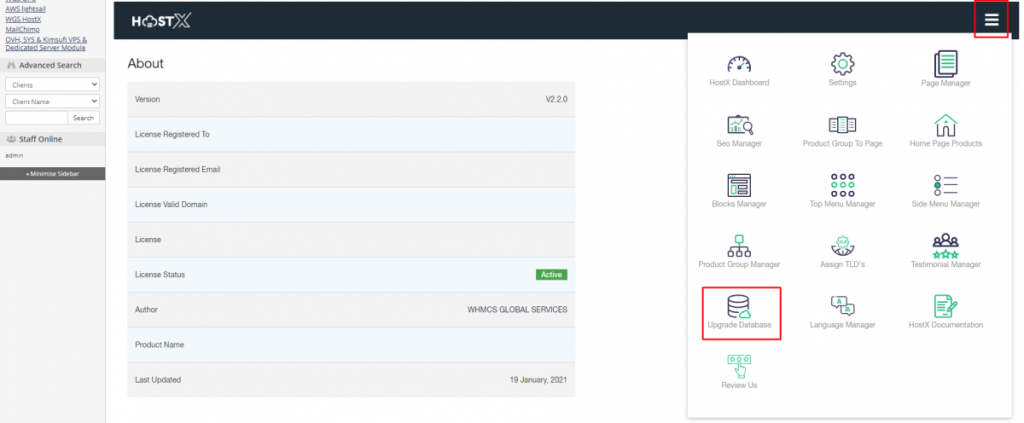
How to activate HostX with WHMCS?
Configure HostX template with your WHMCS.
1. Login as WHMCS admin and then Go to Setup -> General Settings -> “General” tab. Select Template = HostX
2. Save the changes.

Configure HostX Cart with your WHMCS.
Once you activated the template, you must have to activate the HostX cart also.
For that click on Ordering Tab and Select HostX as in the screenshot below.
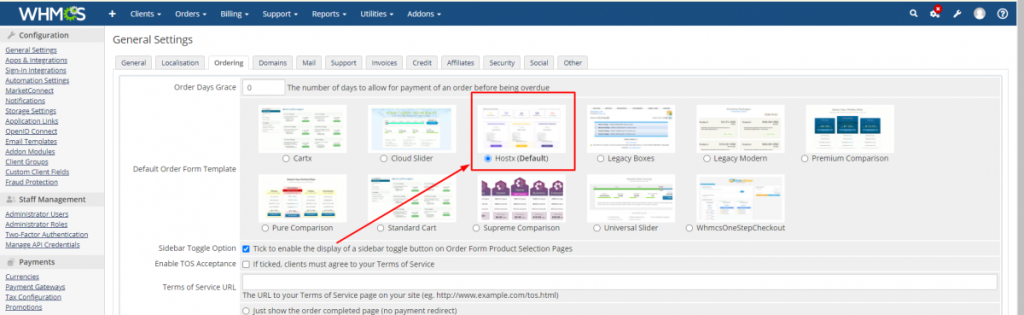
Configure the add-on module with your WHMCS.
1. log in as WHMCS admin and then Go to Setup -> Addon Modules. Afterward, find WGS HostX and press Activate button.
2. Enter your module license key.
3. Enable/Disable to delete the DB module tables, when deactivating the module.
4. Assign user(s), who can access this module.
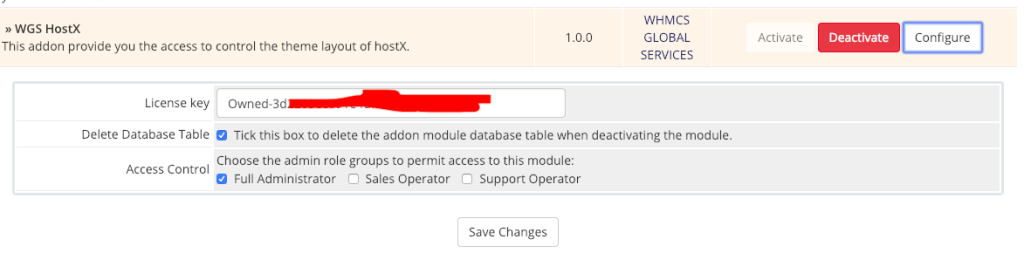
Also, see CodeROG Community Questions and Answers Related to HostX WHMCS Template.
How to Remove Phone Number from HostX Header?
If you have any other questions, Feel free to ask in CodeROG Community. You can get answers within few minutes.