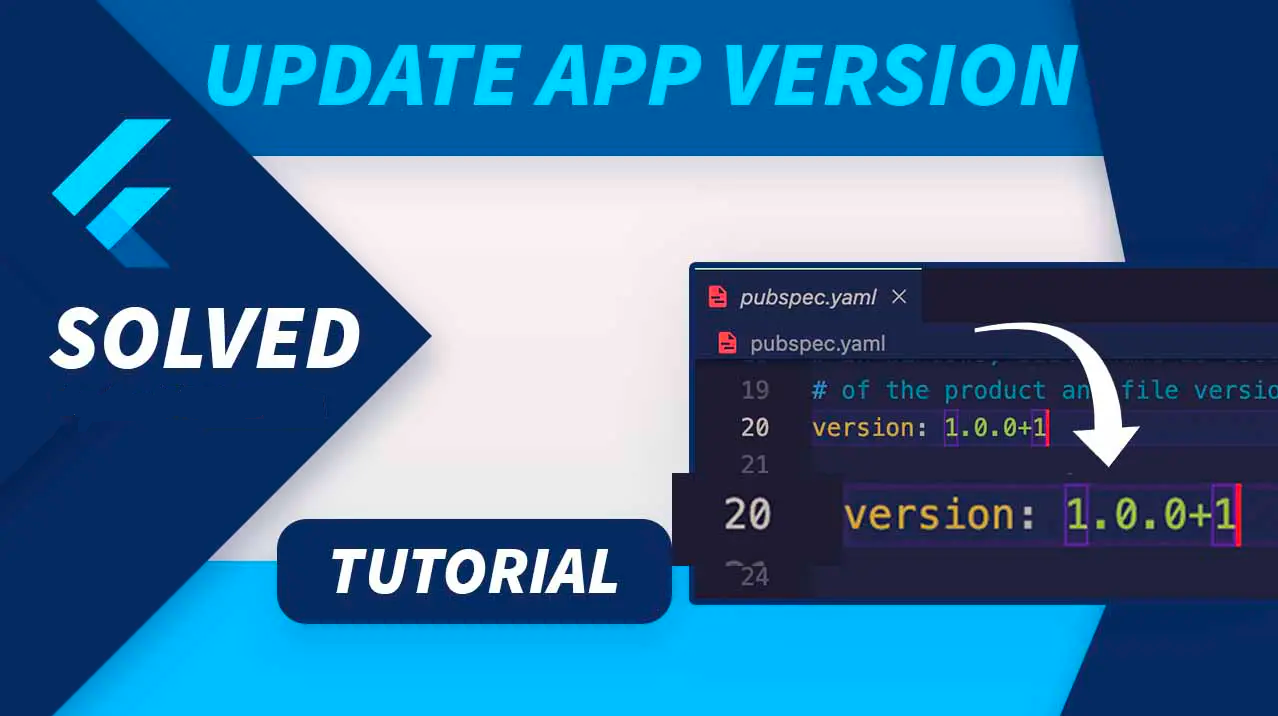
Updating Version in pubspec.yaml:
In your Flutter project, the version is specified in the pubspec.yaml file. Locate the version field, which looks like this:
version: A.B.C+X
- A.B.C: Represents the versionName, such as 1.0.0.
- X: Represents the versionCode (for Android) or CFBundleVersion (for iOS), such as 1, 2, 3, etc.
Update the version as needed, following semantic versioning conventions.
For Android:
- Open your terminal and run the following command:
flutter build apk
- This command updates the versionName and versionCode in the local.properties file, which is later used during the build process.
For iOS:
- After updating the version in
pubspec.yaml, run the following command in your terminal:flutter build ipa
- This command ensures the changes are applied to CFBundleShortVersionString and CFBundleVersion in the Info.plist file.
Why It Matters:
Executing these commands is crucial to synchronize version information across different configuration files. This step ensures a consistent versioning experience on both Android and iOS platforms.
Conclusion:
Updating the version in your Flutter project goes beyond modifying pubspec.yaml. Executing Flutter build commands is essential for propagating version changes to platform-specific files. By following these steps, you ensure that the version information aligns correctly when building your app for distribution on the Play Store or App Store.
I hope this provides a clearer set of instructions for updating the version in your Flutter project. If you have any further questions or need additional clarification, feel free to ask.