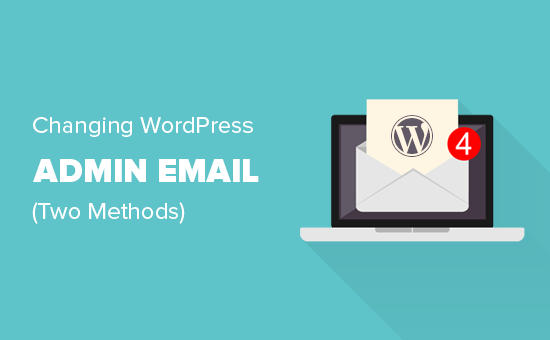How to fix the missing Schema property: no global identifier provided (e.g. GTIN MPN, ISBN)
If you are here, you probably got the Google Search Console warning: “No global identifier provided (e.g. gtin mpn isbn)”. In this article, we’ll explain what Global identifiers are, and how you can fix the missing property issue with WooCommerce SEO!
What are Unique Product Identifiers?
Unique Product Identifiers (UPI) are codes that identify a product. You have probably seen a lot of them in your life, encoded in a barcode. However, if you have a website, you need to distinguish between the different types of UPIs, and learn how to use them.
The most common product identifiers are GTINs and MPN. In addition, if you use WooCommerce with Yoast SEO you will also see the following identifiers:
- GTIN8 – a code used for items that are too small to fit the usual 12-14 digits.
- GTIN12 / UPC and GTIN13 / EAN – the most common codes, used in North America (UPC) and outside of North America (EAN).
- GTIN14 / ITF-14: a code used for packaged products that contain multiple individual items such as a pack of canned sodas.
- ISBN: stands for “International Standard Book Number” and it is used, of course, for books.
- MPN: stands for Manufacturer part number. These numbers are typically found on machines and hardware that contain different parts.
Why do you need to add global identifiers?
If your product contains product identifiers, Google will be able to recognize them and distinguish them from other products. That will increase your chances to rank with that product and get it displayed as a rich result. So, adding these numbers can positively affect your rankings and impact the visibility of your products in the search results
How to fix the missing schema property: no global identifier provided (e.g. gtin mpn isbn)
You can fix the no global identifier provided (e.g., GTIN, MPN, ISBN) warning in Google Search Console by adding the relevant data to the products on your site. That’s easy to do if you use WooCommerce SEO with Yoast SEO. WooCommerce SEO automatically adds the appropriate schema properties based on the data you add to the products. To add the global identifiers and fix the issue, follow these steps.
- Select the product you want to add the global identifiers to from the Products overview screen.
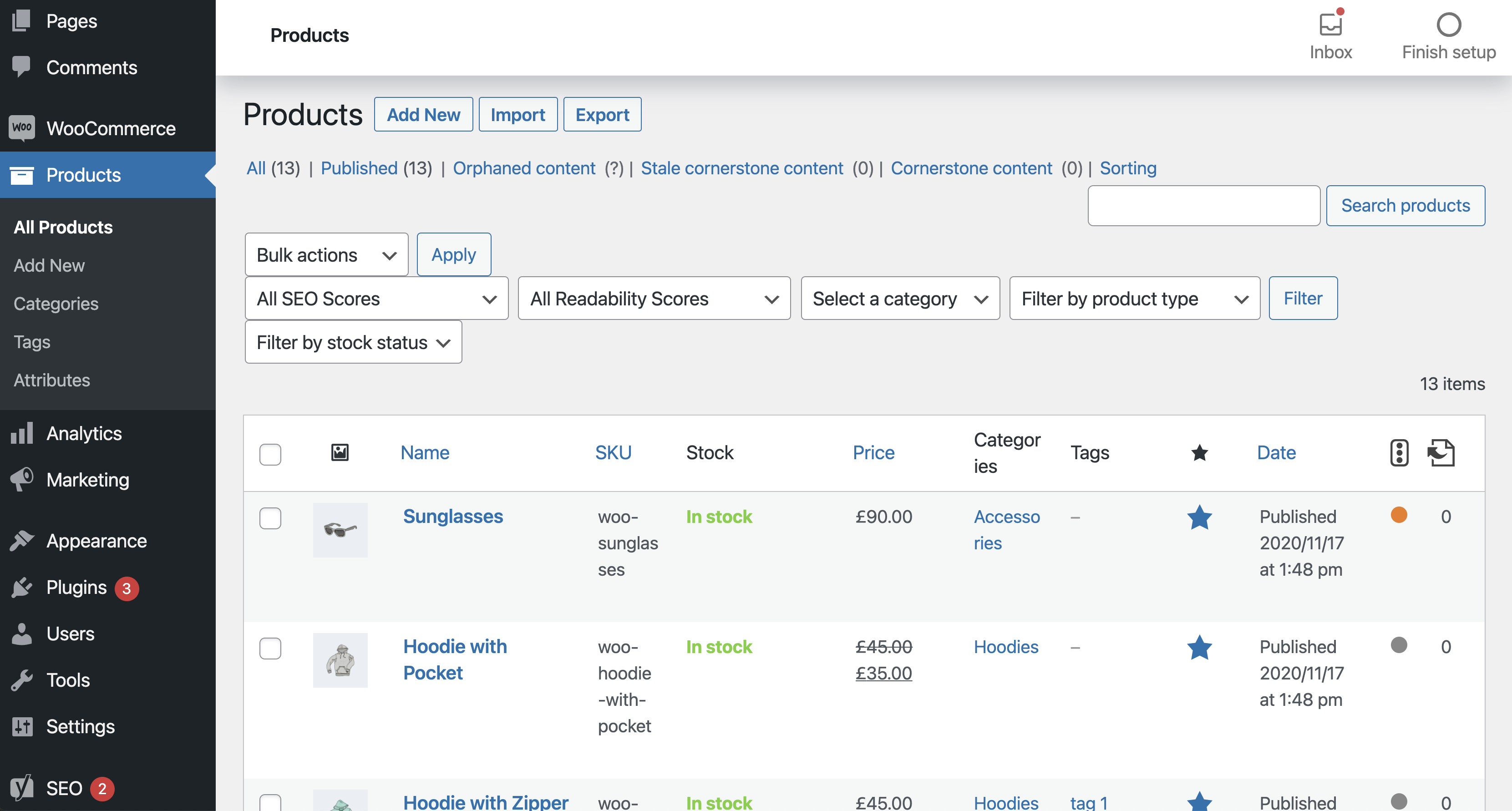
- One you are in the Product editing screen, scroll down to the WooCommerce metabox.The meta box show the options in the first, General tab by default.
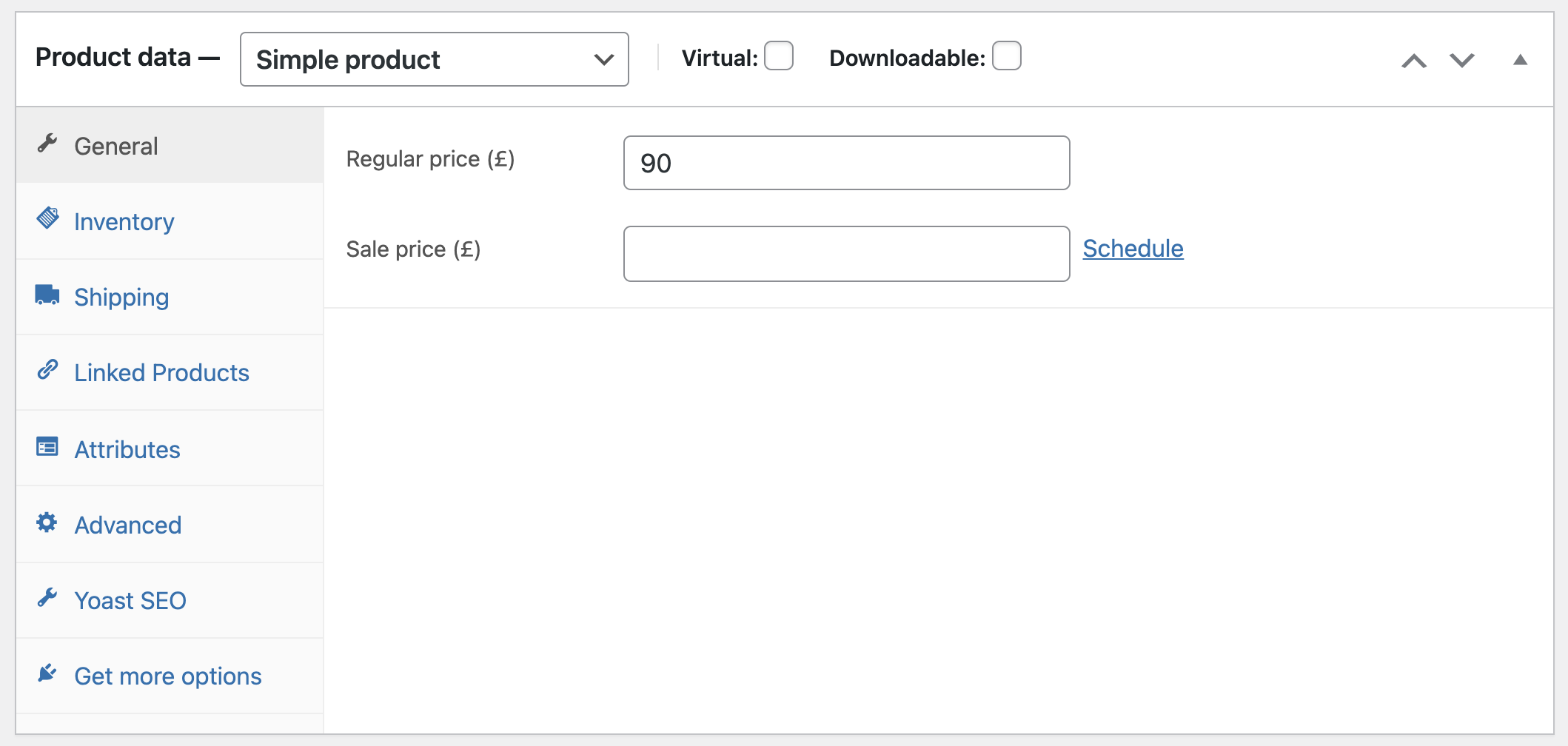
- Click on the Yoast SEO tab to open it.You will see the product identifier settings.
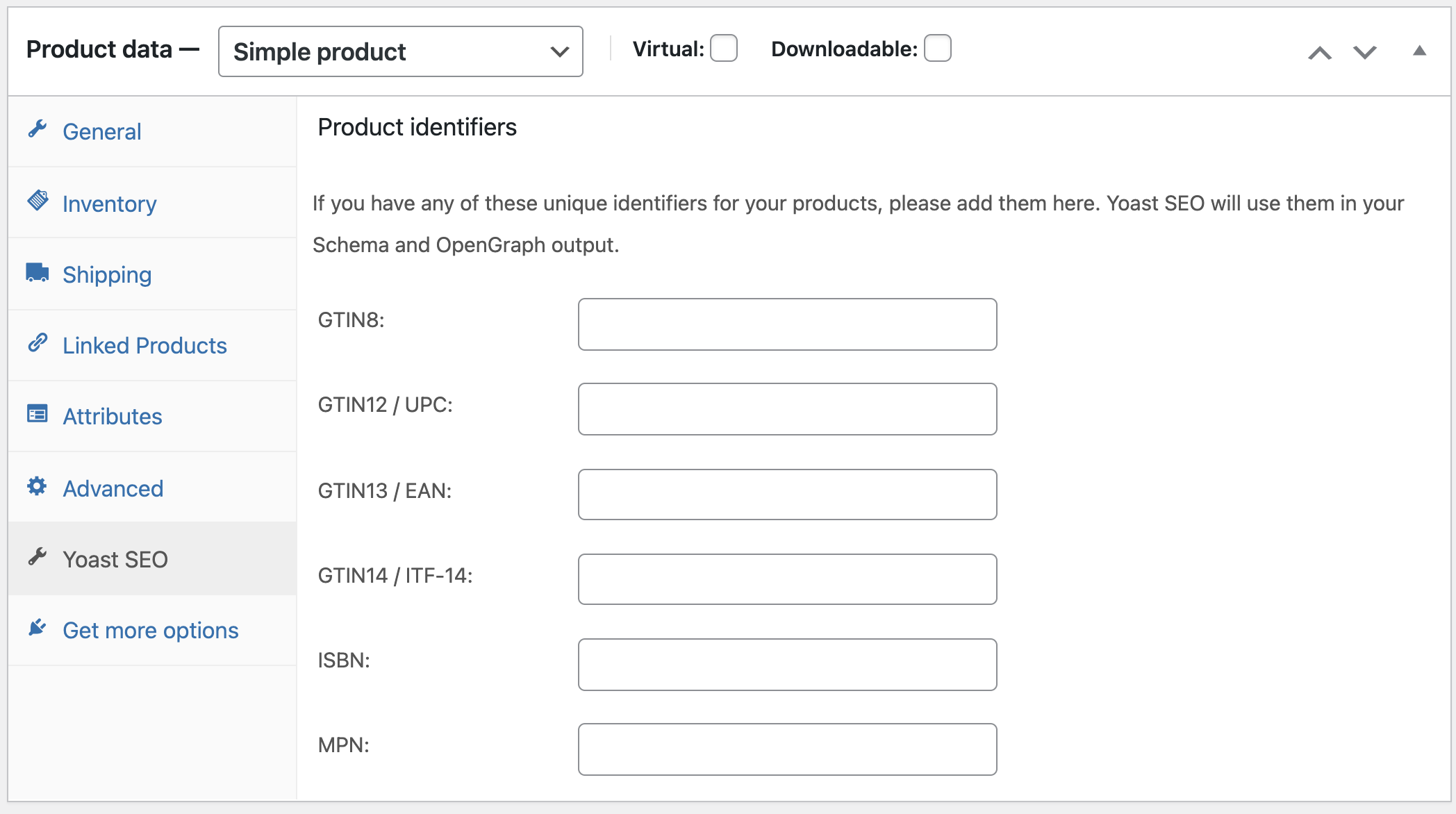
- Add the appropriate unique identifier for the product you are editing.There is one key thing you will have to get right – make sure the numbers you submit are accurate. Note that, for GTINs, that means that you should provide the correct number for the product and all its variants. So, if you sell dresses in different sizes, you need to add the GTIN for each of the dresses. Google has special (and strict) guidelines on how you should submit GTINs. Make sure to read and follow those guidelines closely.
It is good practice to submit both GTIN numbers and MPN numbers. Of course, that is if your product contains them. Providing both numbers will give Google more information about the product, which may result in a better presentation in the search results. Just like with GTIN numbers, Google has strict guidelines for MPN numbers. Read the guidelines carefully and make sure to apply them correctly. Failing to comply with the guidelines may lead to Google disapproving your product. - Once you have filled in all the details, click Update at the top of the Product editing screen.Your changes will be saved and WooCommerce SEO will automatically add the missing schema properties to the product.
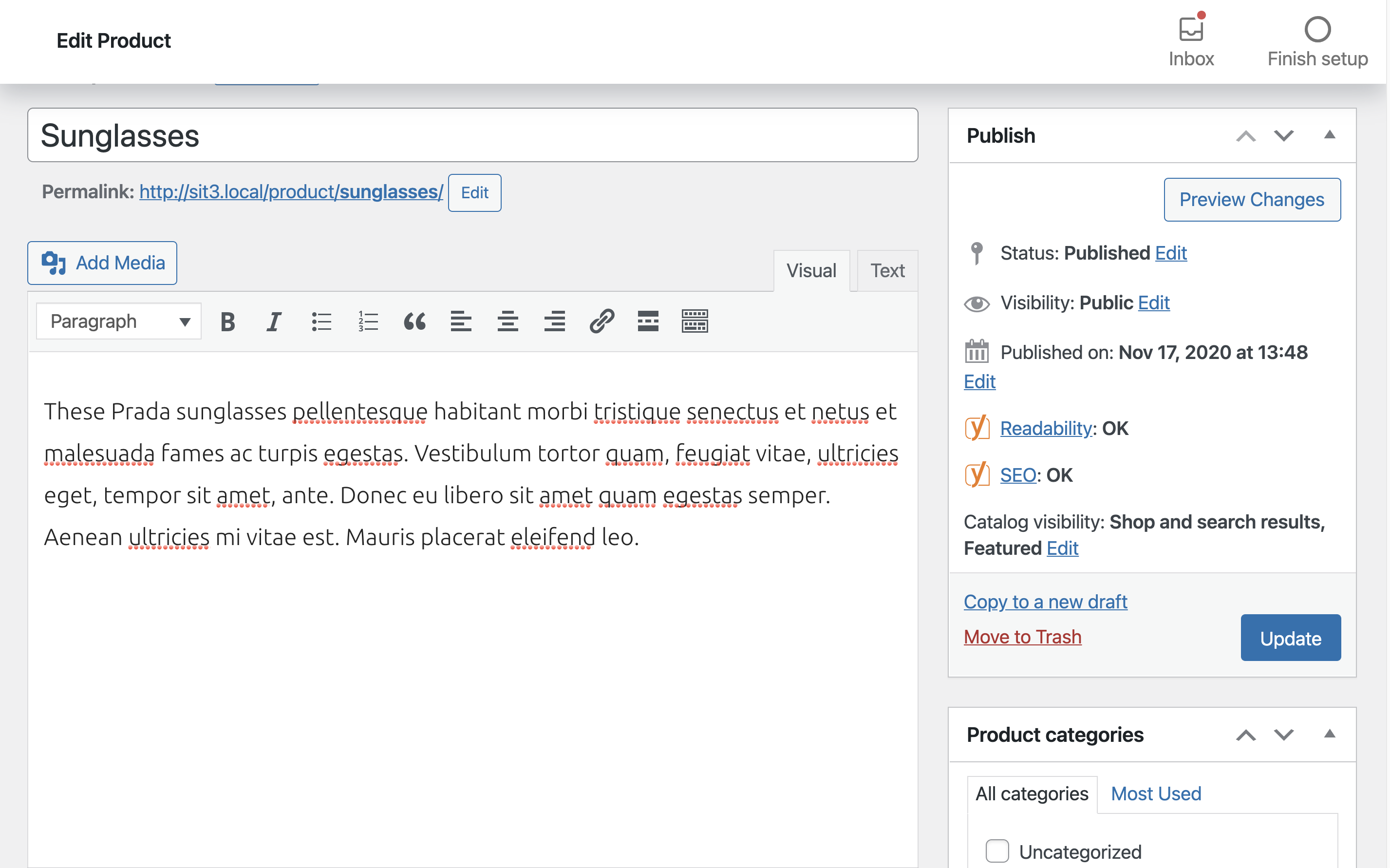
Goolge update on enforcement of Unique Product Identifiers
In 2019, Google also announced an update on its enforcement of Unique Product Identifiers. According to this update, Google will not disapprove your product if it doesn’t contain UPIs. However, it will lower its chances to rank high in the search results. More importantly, Google allows you to set an attribute to your products when a UPI does not exist. However, this is only for products that really do not contain UPIs. If a product does have a UPI, but you deliberately set its attribute to “false,” your product will be disapproved. In addition, if you use the same GTIN for multiple products, Google will disapprove of those too.
In conclusion, when submitting your UPIs, there are two things you need to be very mindful of accuracy and truthfulness. WooCommerce SEO will take care of the rest!